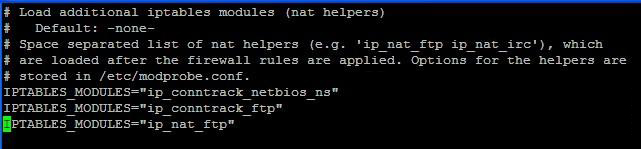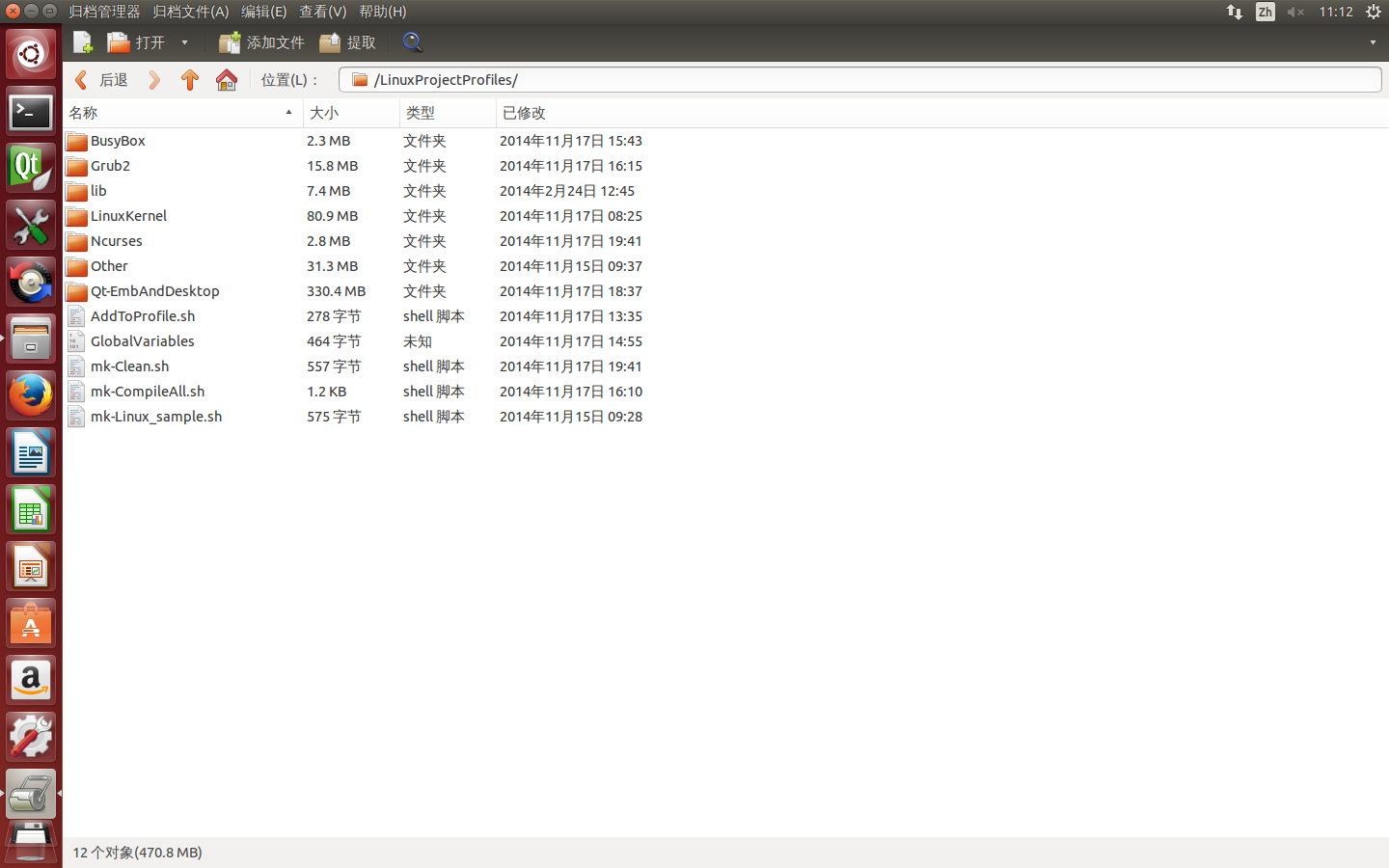What is Exif file format?
Basically, Exif file format is the same as JPEG file format. Exif inserts some of image/digicam information data and thumbnail image to JPEG in conformity to JPEG specification. Therefore you can view Exif format image files by JPEG compliant Internet browser/Picture viewer/Photo retouch software etc. as a usual JPEG image files.
JPEG format and Marker
Every JPEG file starts from binary value '0xFFD8', ends by binary value '0xFFD9'. There are several binary 0xFFXX data in JPEG data, they are called as "Marker", and it means the period of JPEG information data. 0xFFD8 means SOI(Start of image), 0xFFD9 means EOI(End of image). These two special Markers have no data following, the other Markers have data with it. Basic format of Marker is below.
0xFF+Marker Number(1 byte)+Data size(2 bytes)+Data(n bytes)
Data size(2 Bytes) has "Motorola" byte align, starts from bigger digits. Please notice that "Data" contains Data size descriptor, if there is a Marker like this;
FF C1 00 0C
It means this Marker(0xFFC1) has 0x000C(equal 12)bytes of data. But the data size '12' includes "Data size" descriptor, it follows only 10 bytes of data after 0x000C.
In JPEG format, some of Markers describe data, then SOS(Start of stream) Marker placed. After the SOS marker, JPEG image stream starts and terminated by EOI Marker.
| SOI Marker | Marker XX size=SSSS | Marker YY size=TTTT | SOS Marker size=UUUU | Image stream | EOI Marker | ||||||
| FFD8 | FFXX | SSSS | DDDD...... | FFYY | TTTT | DDDD...... | FFDA | UUUU | DDDD.... | I I I I.... | FFD9 |
Marker used by Exif
The marker 0xFFE0~0xFFEF is named "Application Marker", not necessary for decoding JPEG image. They are used by user application. For example, older olympus/canon/casio/agfa digicams use JFIF(JPEG File Interchange Format) for storing images. JFIF uses APP0(0xFFE0) Marker for inserting digicam configuration data and thumbnail image.
Also Exif uses an Application Marker for inserting data, but Exif uses APP1(0xFFE1) Marker to avoid a conflict with JFIF format. Every Exif file formats starts from this format;
| SOI Marker | APP1 Marker | APP1 Data | Other Marker |
| FFD8 | FFE1 | SSSS 457869660000 TTTT...... | FFXX SSSS DDDD...... |
It starts from SOI(0xFFD8) Marker, so it's a JPEG file. Then APP1 Marker follows immediately. All the data of Exif are stored in this APP1 data area. The part of "SSSS" on upper table means the size of APP1 data area (Exif data area). Please notice that the size "SSSS" includes the size of descriptor itself also.
After the "SSSS", APP1 data starts. The first part is a special data to identify whether Exif or not, ASCII character "Exif" and 2bytes of 0x00 are used.
After the APP1 Marker area, the other JPEG Markers follows.
Exif data structure
Roughly structure of Exif data (APP1) is shown as below. This is a case of "Intel" byte align and it contains JPEG format thumbnail. As described above, Exif data is starts from ASCII character "Exif" and 2bytes of 0x00, then Exif data follows. Exif uses TIFF format to store data. For more datails of TIFF format, please refer to "TIFF6.0 specification".
| FFE1 | APP1 Marker | ||
| SSSS | APP1 Data | APP1 Data Size | |
| 45786966 0000 | Exif Header | ||
| 49492A00 08000000 | TIFF Header | ||
| XXXX. . . . | IFD0 (main image) | Directory | |
| LLLLLLLL | Link to IFD1 | ||
| XXXX. . . . | Data area of IFD0 | ||
| XXXX. . . . | Exif SubIFD | Directory | |
| 00000000 | End of Link | ||
| XXXX. . . . | Data area of Exif SubIFD | ||
| XXXX. . . . | IFD1(thumbnail image) | Directory | |
| 00000000 | End of Link | ||
| XXXX. . . . | Data area of IFD1 | ||
| FFD8XXXX. . . XXXXFFD9 | Thumbnail image | ||
Structure of TIFF header
First 8bytes of TIFF format are TIFF header. First 2bytes defines byte align of TIFF data. If it is 0x4949="I I", it means "Intel" type byte align. If it is 0x4d4d="MM", it means "Motorola" type byte align. For example, value '305,419,896' is noted as 0x12345678 by sixteenth system. At the Motrola align, it is stored as 0x12,0x34,0x56,0x78. If it's Intel align, it is stored as 0x78,0x56,0x34,0x12. It seems that most of digicams uses Intel align. Ricoh uses Motorola align. Sony uses Intel align except D700. Kodak DC200/210/240 use Motorola align, but DC220/260 use Intel align though they are using PowerPC! Therefore when we need the value of Exif data, we MUST check byte align every time. Though JPEG data uses Motorola align only, Exif allows both alignment. I can't understand why Exif didn't fix a byte align to Motorola.
Next 2bytes are always 2bytes-length value of 0x002A. If the data uses Intel align, next 2bytes are "0x2a00". If it uses Motorola, they are "0x002a". The last 4bytes of TIFF header are an offset to the first IFD(Image File Directory, described in next chapter). Includes this offset, all the offset value used in TIFF format counts offset bytes from the first of TIFF header("I I" or "MM"). Usually the first IFD starts immediately next to TIFF header, so this offset has value '0x00000008'.
| Byte align | TAG Mark | Offset to first IFD |
| "I I" or "MM" | 2A00 | 0x00000008 |
IFD : Image file directory
Next to TIFF header, there is the first IFD:Image File Directory. It contains image information data. At the chart below, the first 2bytes('EEEE') means the number of directory entry contains in this IFD. Then directory entry (12bytes per entry) follows. After last directory entry, there is a 4bytes of data('LLLLLLLL' at the chart), it means an offset to next IFD. If its value is '0x00000000', it means this is the last IFD and there is no linked IFD.
| EEEE | No. of directory entry | |||
| TTTT | ffff | NNNNNNNN | DDDDDDDD | Entry 0 |
| TTTT | ffff | NNNNNNNN | DDDDDDDD | Entry 1 |
| . . . . . . . . . | . . . . . . | |||
| TTTT | ffff | NNNNNNNN | DDDDDDDD | Entry EEEE-1 |
| LLLLLLLL | Offset to next IFD | |||
'TTTT'(2bytes) of above chart is Tag number, this shows a kind of data. 'ffff'(2bytes) is data format, 'NNNNNNNN'(4bytes) is number of components. 'DDDDDDDD'(4bytes) contains a data value or offset to data value.
Data format
Data format ('ffff' at the above chart) is defined as below. "rational" means a fractional value, it contains 2 signed/unsigned long integer value, and the first represents the numerator, the second, the denominator.
| Value | 1 | 2 | 3 | 4 | 5 | 6 |
| Format | unsigned byte | ascii strings | unsigned short | unsigned long | unsigned rational | signed byte |
| Bytes/component | 1 | 1 | 2 | 4 | 8 | 1 |
| Value | 7 | 8 | 9 | 10 | 11 | 12 |
| Format | undefined | signed short | signed long | signed rational | single float | double float |
| Bytes/component | 1 | 2 | 4 | 8 | 4 | 8 |
You can get the total data byte length by multiplies a 'bytes/components' value (see above chart) by number of components stored 'NNNNNNNN' area. If total data length is less than 4bytes, 'DDDDDDDD' contains the value of that Tag. If its size is over 4bytes, 'DDDDDDDD' contains the offset to data stored address.
IFD data structure
At Exif format, the first IFD is IFD0(IFD of main image), then it links to IFD1(IFD of thumbnail image) and IFD link is terminated. But IFD0/IFD1 doesn't contain any digicam's information such as shutter speed, focal length etc. IFD0 always contains special Tag Exif Offset(0x8769), it shows an offset to Exif SubIFD. Exif SubIFD is IFD formatted data also, it contains digicam's information.
|
1 2 3 |
0000: 49 49 2A 00 08 00 00 00-02 00 1A 01 05 00 01 00 0010: 00 00 26 00 00 00 69 87-04 00 01 00 00 00 11 02 0020: 00 00 40 00 00 00 48 00-00 00 01 00 00 00 |
If the first part of TIFF data is above, it can read as;
- The first 2bytes are "I I", byte align is 'Intel'.
- Address 0x0004~0x0007 is 0x08000000, IFD0 starts from address '0x0008'
- Address 0x0008~0x0009 is 0x0200, number of directory entry of IFD0 is '2'.
- Address 0x000a~0x000b is 0x1A01, it means this is a XResolution(0x011A) Tag, it contains a horizontal resolution of image.
- Address 0x000c~0x000d is 0x0500, format of this value is unsigned rational(0x0005).
- Address 0x000e~0x0011 is 0x01000000, number of components is '1'. Unsigned rational's data size is 8bytes/components, so total data length is 1x8=8bytes.
- Total data length is larger than 4bytes, so next 4bytes contains an offset to data.
- Address 0x0012~0x0015 is 0x26000000, XResolution data is stored to address 0x0026
- Address 0x0026~0x0029 is 0x48000000, numerator is 72, address 0x002a~0x002d is 0x0100000000, denominator is '1'. So the value of XResoultion is 72/1.
- Address0x0016~0x0017 is 0x6987, next Tag is ExifOffset(0x8769). Its value is an offset to Exif SubIFD
- Data format is 0x0004, unsigned long integer.
- This Tag has one component. Unsigned long integer's data size is 4bytes/components, so total data size is 4bytes.
- Total data size is equal to 4bytes, next 4bytes contains the value of Exif SubIFD offset.
- Address 0x001e~0x0021 is 0x11020000, Exif SubIFD starts from address '0x0211'.
- This is the last directory entry, next 4bytes shows an offset to next IFD.
- Address 0x0022~0x0025 is 0x40000000, next IFD starts from address '0x0040'
Thumbnail image
Exif format contains thumbnail of image (except Ricoh RDC-300Z). Usually it is located next to the IFD1. There are 3 formats for thumbnails; JPEG format(JPEG uses YCbCr), RGB TIFF format, YCbCr TIFF format.
JPEG format thumbnail
If the value of Compression(0x0103) Tag in IFD1 is '6', thumbnail image format is JPEG. Most of Exif image uses JPEG format for thumbnail. In that case, you can get offset of thumbnail by JpegIFOffset(0x0201) Tag in IFD1, size of thumbnail by JpegIFByteCount(0x0202) Tag. Data format is ordinary JPEG format, starts from 0xFFD8 and ends by 0xFFD9. It seems that JPEG format and 160x120pixels of size are recommended thumbnail format for Exif2.1 or later.
TIFF format thumbnail
If the value of Compression(0x0103) Tag in IFD1 is '1', thumbnail image format is no compression(called TIFF image). Start point of thumbnail data is StripOffset(0x0111) Tag, size of thumbnail is the sum of StripByteCounts(0x0117) Tag.
If thumbnail uses no compression and PhotometricInterpretation(0x0106)Tag in IFD1 has a value '2', thumbnail uses RGB format. In that case, you can see thumbnail image by simply copy data to computer's RGB format(such as BMP format, or copy to VRAM directory). Kodak DC-210/220/260 use this format.
If that tag has a value '6', thumbnail uses YCbCr format. If you want to see thumbnail, you must convert it to RGB. Ricoh RDC4200/4300, Fuji DS-7/300 and DX-5/7/9 use this format(newer RDC5000/MX-X00 series use JPEG). Next section is brief description to conversion of Fuji DS's thumbnail. For more details, refer to TIFF6.0 specification.
At DX-5/7/9, YCbCrSubsampling(0x0212) has values of '2,1', PlanarConfiguration(0x011c) has a value '1'. So the data align of this image is below.
Y(0,0),Y(1,0),Cb(0,0),Cr(0,0), Y(2,0),Y(3,0),Cb(2,0),Cr(3.0), Y(4,0),Y(5,0),Cb(4,0),Cr(4,0). . . .
The numerics in parenthesis are pixel coordinates. DX series' YCbCrCoefficients(0x0211) has values '0.299/0.587/0.114', ReferenceBlackWhite(0x0214) has values '0,255,128,255,128,255'. Therefore to convert from Y/Cb/Cr to RGB is;
B(0,0)=(Cb-128)*(2-0.114*2)+Y(0,0)
R(0,0)=(Cr-128)*(2-0.299*2)+Y(0,0)
G(0,0)=(Y(0,0)-0.114*B(0,0)-0.299*R(0,0))/0.587
Horizontal subsampling is a value '2', so you can calculate B(1,0)/R(1,0)/G(1,0) by using the Y(1,0) and Cr(0,0)/Cb(0,0). Repeat this conversion by value of ImageWidth(0x0100) and ImageLength(0x0101).
Tag number used by Exif/TIFF
Tag numbers used by Exif/TIFF are shown as below. If the Tag has upper limit of components number, CompoNo column has numeric value. If it has no value, there is no limitation.
| Tag No. | Tag Name | Format | CompoNo | Desc. |
| 0x010e | ImageDescription | ascii string | Describes image | |
| 0x010f | Make | ascii string | Shows manufacturer of digicam | |
| 0x0110 | Model | ascii string | Shows model number of digicam | |
| 0x0112 | Orientation | unsigned short | 1 | The orientation of the camera relative to the scene, when the image was captured. The start point of stored data is, '1' means upper left, '3' lower right, '6' upper right, '8' lower left, '9' undefined. |
| 0x011a | XResolution | unsigned rational | 1 | Display/Print resolution of image. Large number of digicam uses 1/72inch, but it has no mean because personal computer doesn't use this value to display/print out. |
| 0x011b | YResolution | unsigned rational | 1 | |
| 0x0128 | ResolutionUnit | unsigned short | 1 | Unit of XResolution(0x011a)/YResolution(0x011b). '1' means no-unit, '2' means inch, '3' means centimeter. |
| 0x0131 | Software | ascii string | Shows firmware(internal software of digicam) version number. | |
| 0x0132 | DateTime | ascii string | 20 | Date/Time of image was last modified. Data format is "YYYY:MM:DD HH:MM:SS"+0x00, total 20bytes. In usual, it has the same value of DateTimeOriginal(0x9003) |
| 0x013e | WhitePoint | unsigned rational | 2 | Defines chromaticity of white point of the image. If the image uses CIE Standard Illumination D65(known as international standard of 'daylight'), the values are '3127/10000,3290/10000'. |
| 0x013f | PrimaryChromaticities | unsigned rational | 6 | Defines chromaticity of the primaries of the image. If the image uses CCIR Recommendation 709 primearies, values are '640/1000,330/1000,300/1000,600/1000,150/1000,0/1000'. |
| 0x0211 | YCbCrCoefficients | unsigned rational | 3 | When image format is YCbCr, this value shows a constant to translate it to RGB format. In usual, values are '0.299/0.587/0.114'. |
| 0x0213 | YCbCrPositioning | unsigned short | 1 | When image format is YCbCr and uses 'Subsampling'(cropping of chroma data, all the digicam do that), defines the chroma sample point of subsampling pixel array. '1' means the center of pixel array, '2' means the datum point. |
| 0x0214 | ReferenceBlackWhite | unsigned rational | 6 | Shows reference value of black point/white point. In case of YCbCr format, first 2 show black/white of Y, next 2 are Cb, last 2 are Cr. In case of RGB format, first 2 show black/white of R, next 2 are G, last 2 are B. |
| 0x8298 | Copyright | ascii string | Shows copyright information | |
| 0x8769 | ExifOffset | unsigned long | 1 | Offset to Exif Sub IFD |
| Tag No. | Tag Name | Format | CompoNo | Desc. |
| 0x829a | ExposureTime | unsigned rational | 1 | Exposure time (reciprocal of shutter speed). Unit is second. |
| 0x829d | FNumber | unsigned rational | 1 | The actual F-number(F-stop) of lens when the image was taken. |
| 0x8822 | ExposureProgram | unsigned short | 1 | Exposure program that the camera used when image was taken. '1' means manual control, '2' program normal, '3' aperture priority, '4' shutter priority, '5' program creative (slow program), '6' program action(high-speed program), '7' portrait mode, '8' landscape mode. |
| 0x8827 | ISOSpeedRatings | unsigned short | 2 | CCD sensitivity equivalent to Ag-Hr film speedrate. |
| 0x9000 | ExifVersion | undefined | 4 | Exif version number. Stored as 4bytes of ASCII character (like "0210") |
| 0x9003 | DateTimeOriginal | ascii string | 20 | Date/Time of original image taken. This value should not be modified by user program. |
| 0x9004 | DateTimeDigitized | ascii string | 20 | Date/Time of image digitized. Usually, it contains the same value of DateTimeOriginal(0x9003). |
| 0x9101 | ComponentConfiguration | undefined | Unknown. It seems value 0x00,0x01,0x02,0x03 always. | |
| 0x9102 | CompressedBitsPerPixel | unsigned rational | 1 | The average compression ratio of JPEG. |
| 0x9201 | ShutterSpeedValue | signed rational | 1 | Shutter speed. To convert this value to ordinary 'Shutter Speed'; calculate this value's power of 2, then reciprocal. For example, if value is '4', shutter speed is 1/(2^4)=1/16 second. |
| 0x9202 | ApertureValue | unsigned rational | 1 | The actual aperture value of lens when the image was taken. To convert this value to ordinary F-number(F-stop), calculate this value's power of root 2 (=1.4142). For example, if value is '5', F-number is 1.4142^5 = F5.6. |
| 0x9203 | BrightnessValue | signed rational | 1 | Brightness of taken subject, unit is EV. |
| 0x9204 | ExposureBiasValue | signed rational | 1 | Exposure bias value of taking picture. Unit is EV. |
| 0x9205 | MaxApertureValue | unsigned rational | 1 | Maximum aperture value of lens. You can convert to F-number by calculating power of root 2 (same process of ApertureValue(0x9202). |
| 0x9206 | SubjectDistance | signed rational | 1 | Distance to focus point, unit is meter. |
| 0x9207 | MeteringMode | unsigned short | 1 | Exposure metering method. '1' means average, '2' center weighted average, '3' spot, '4' multi-spot, '5' multi-segment. |
| 0x9208 | LightSource | unsigned short | 1 | Light source, actually this means white balance setting. '0' means auto, '1' daylight, '2' fluorescent, '3' tungsten, '10' flash. |
| 0x9209 | Flash | unsigned short | 1 | '1' means flash was used, '0' means not used. |
| 0x920a | FocalLength | unsigned rational | 1 | Focal length of lens used to take image. Unit is millimeter. |
| 0x927c | MakerNote | undefined | Maker dependent internal data. Some of maker such as Olympus/Nikon/Sanyo etc. uses IFD format for this area. | |
| 0x9286 | UserComment | undefined | Stores user comment. | |
| 0xa000 | FlashPixVersion | undefined | 4 | Stores FlashPix version. Unknown but 4bytes of ASCII characters "0100"exists. |
| 0xa001 | ColorSpace | unsigned short | 1 | Unknown, value is '1'. |
| 0xa002 | ExifImageWidth | unsignedshort/long | 1 | Size of main image. |
| 0xa003 | ExifImageHeight | unsignedshort/long | 1 | |
| 0xa004 | RelatedSoundFile | ascii string | If this digicam can record audio data with image, shows name of audio data. | |
| 0xa005 | ExifInteroperabilityOffset | unsigned long | 1 | Extension of "ExifR98", detail is unknown. This value is offset to IFD format data. Currently there are 2 directory entries, first one is Tag0x0001, value is "R98", next is Tag0x0002, value is "0100". |
| 0xa20e | FocalPlaneXResolution | unsigned rational | 1 | CCD's pixel density. |
| 0xa20f | FocalPlaneYResolution | unsigned rational | 1 | |
| 0xa210 | FocalPlaneResolutionUnit | unsigned short | 1 | Unit of FocalPlaneXResoluton/FocalPlaneYResolution. '1' means no-unit, '2' inch, '3' centimeter. |
| 0xa217 | SensingMethod | unsigned short | 1 | Shows type of image sensor unit. '2' means 1 chip color area sensor, most of all digicam use this type. |
| 0xa300 | FileSource | undefined | 1 | Unknown but value is '3'. |
| 0xa301 | SceneType | undefined | 1 | Unknown but value is '1'. |
| Tag No. | Tag Name | Format | CompoNo | Desc. |
| 0x0100 | ImageWidth | unsignedshort/long | 1 | Shows size of thumbnail image. |
| 0x0101 | ImageLength | unsignedshort/long | 1 | |
| 0x0102 | BitsPerSample | unsigned short | 3 | When image format is no compression, this value shows the number of bits per component for each pixel. Usually this value is '8,8,8' |
| 0x0103 | Compression | unsigned short | 1 | Shows compression method. '1' means no compression, '6' means JPEG compression. |
| 0x0106 | PhotometricInterpretation | unsigned short | 1 | Shows the color space of the image data components. '1' means monochrome, '2' means RGB, '6' means YCbCr. |
| 0x0111 | StripOffsets | unsignedshort/long | When image format is no compression, this value shows offset to image data. In some case image data is striped and this value is plural. | |
| 0x0115 | SamplesPerPixel | unsigned short | 1 | When image format is no compression, this value shows the number of components stored for each pixel. At color image, this value is '3'. |
| 0x0116 | RowsPerStrip | unsigned short/long | 1 | When image format is no compression and image has stored as strip, this value shows how many rows stored to each strip. If image has not striped, this value is the same as ImageLength(0x0101). |
| 0x0117 | StripByteConunts | unsignedshort/long | When image format is no compression and stored as strip, this value shows how many bytes used for each strip and this value is plural. If image has not stripped, this value is single and means whole data size of image. | |
| 0x011a | XResolution | unsigned rational | 1 | Display/Print resolution of image. Large number of digicam uses 1/72inch, but it has no mean because personal computer doesn't use this value to display/print out. |
| 0x011b | YResolution | unsigned rational | 1 | |
| 0x011c | PlanarConfiguration | unsigned short | 1 | When image format is no compression YCbCr, this value shows byte aligns of YCbCr data. If value is '1', Y/Cb/Cr value is chunky format, contiguous for each subsampling pixel. If value is '2', Y/Cb/Cr value is separated and stored to Y plane/Cb plane/Cr plane format. |
| 0x0128 | ResolutionUnit | unsigned short | 1 | Unit of XResolution(0x011a)/YResolution(0x011b). '1' means inch, '2' means centimeter. |
| 0x0201 | JpegIFOffset | unsigned long | 1 | When image format is JPEG, this value show offset to JPEG data stored. |
| 0x0202 | JpegIFByteCount | unsigned long | 1 | When image format is JPEG, this value shows data size of JPEG image. |
| 0x0211 | YCbCrCoefficients | unsigned rational | 3 | When image format is YCbCr, this value shows constants to translate it to RGB format. In usual, '0.299/0.587/0.114' are used. |
| 0x0212 | YCbCrSubSampling | unsigned short | 2 | When image format is YCbCr and uses subsampling(cropping of chroma data, all the digicam do that), this value shows how many chroma data subsampled. First value shows horizontal, next value shows vertical subsample rate. |
| 0x0213 | YCbCrPositioning | unsigned short | 1 | When image format is YCbCr and uses 'Subsampling'(cropping of chroma data, all the digicam do that), this value defines the chroma sample point of subsampled pixel array. '1' means the center of pixel array, '2' means the datum point(0,0). |
| 0x0214 | ReferenceBlackWhite | unsigned rational | 6 | Shows reference value of black point/white point. In case of YCbCr format, first 2 show black/white of Y, next 2 are Cb, last 2 are Cr. In case of RGB format, first 2 show black/white of R, next 2 are G, last 2 are B. |
| Tag No. | Tag Name | Format | CompoNo | Desc. |
| 0x00fe | NewSubfileType | unsigned long | 1 | |
| 0x00ff | SubfileType | unsigned short | 1 | |
| 0x012d | TransferFunction | unsigned short | 3 | |
| 0x013b | Artist | ascii string | ||
| 0x013d | Predictor | unsigned short | 1 | |
| 0x0142 | TileWidth | unsigned short | 1 | |
| 0x0143 | TileLength | unsigned short | 1 | |
| 0x0144 | TileOffsets | unsigned long | ||
| 0x0145 | TileByteCounts | unsigned short | ||
| 0x014a | SubIFDs | unsigned long | ||
| 0x015b | JPEGTables | undefined | ||
| 0x828d | CFARepeatPatternDim | unsigned short | 2 | |
| 0x828e | CFAPattern | unsigned byte | ||
| 0x828f | BatteryLevel | unsigned rational | 1 | |
| 0x83bb | IPTC/NAA | unsigned long | ||
| 0x8773 | InterColorProfile | undefined | ||
| 0x8824 | SpectralSensitivity | ascii string | ||
| 0x8825 | GPSInfo | unsigned long | 1 | |
| 0x8828 | OECF | undefined | ||
| 0x8829 | Interlace | unsigned short | 1 | |
| 0x882a | TimeZoneOffset | signed short | 1 | |
| 0x882b | SelfTimerMode | unsigned short | 1 | |
| 0x920b | FlashEnergy | unsigned rational | 1 | |
| 0x920c | SpatialFrequencyResponse | undefined | ||
| 0x920d | Noise | undefined | ||
| 0x9211 | ImageNumber | unsigned long | 1 | |
| 0x9212 | SecurityClassification | ascii string | 1 | |
| 0x9213 | ImageHistory | ascii string | ||
| 0x9214 | SubjectLocation | unsigned short | 4 | |
| 0x9215 | ExposureIndex | unsigned rational | 1 | |
| 0x9216 | TIFF/EPStandardID | unsigned byte | 4 | |
| 0x9290 | SubSecTime | ascii string | ||
| 0x9291 | SubSecTimeOriginal | ascii string | ||
| 0x9292 | SubSecTimeDigitized | ascii string | ||
| 0xa20b | FlashEnergy | unsigned rational | 1 | |
| 0xa20c | SpatialFrequencyResponse | unsigned short | 1 | |
| 0xa214 | SubjectLocation | unsigned short | 1 | |
| 0xa215 | ExposureIndex | unsigned rational | 1 | |
| 0xa302 | CFAPattern | undefined | 1 | |
Appendix 1: MakerNote of Olympus Digicams
The data below is analyzed at Olympus D450Z(C-920Z) by Peter Esherick.
MakerNote of Olympus Digicam starts from ASCII string "OLYMP". Data format is the same as IFD, it starts from offset 0x07. Example of actual data structure is shown below.
|
1 2 |
:0000: 4F 4C 59 4D 50 00 01 00 0B-00 00 02 04 00 03 00 OLYMP........... :0010: 00 00 0E 04 00 00 01 02 03-00 01 00 00 00 03 00 ................ |
| Tag No. | Tag Name | Format | CompoNo | Value |
| 0x0200 | SpecialMode | Unsigned Long | 3 | Shows picture taking mode. First value means 0=normal, 1=unknown, 2=fast, 3=panorama. Second value means sequence number, third value means panorama direction, 1=left to right, 2=right to left, 3=bottom to top, 4=top to bottom. |
| 0x0201 | JpegQual | Unsigned Short | 1 | Shows JPEG quality. 1=SQ,2=HQ,3=SHQ. |
| 0x0202 | Macro | Unsigned Short | 1 | Shows Macro mode or not. 0=normal, 1=macro. |
| 0x0203 | Unknown | Unsigned Short | 1 | Unknown |
| 0x0204 | DigiZoom | Unsigned Rational | 1 | Shows Digital Zoom ratio. 0=normal, 2=digital 2x zoom. |
| 0x0205 | Unknown | Unsigned Rational | 1 | Unknown |
| 0x0206 | Unknown | Signed Short | 6 | Unknown |
| 0x0207 | SoftwareRelease | Ascii string | 5 | Shows Firmware version. |
| 0x0208 | PictInfo | Ascii string | 52 | Contains ASCII format data such as [PctureInfo]. This is the same data format of older Olympus digicams which not used Exif data format (C1400/C820/D620/D340 etc). |
| 0x0209 | CameraID | Undefined | 32 | Contains CameraID data, which is user changeable by some utilities |
| 0x0f00 | DataDump | Unsigned Long | 30 | Unknown |